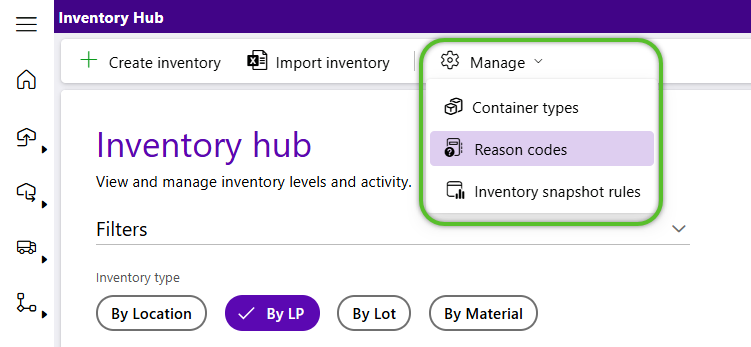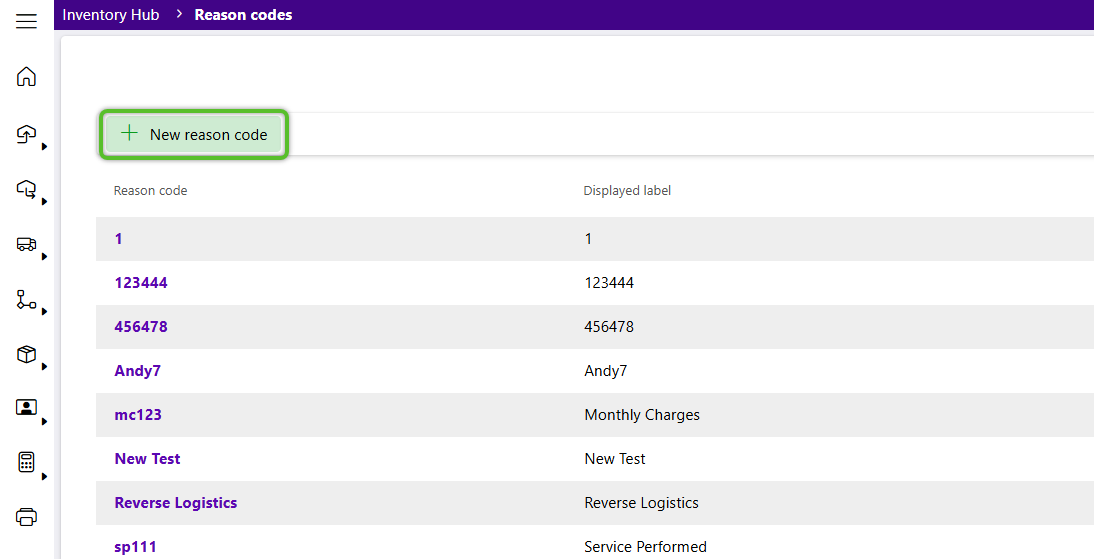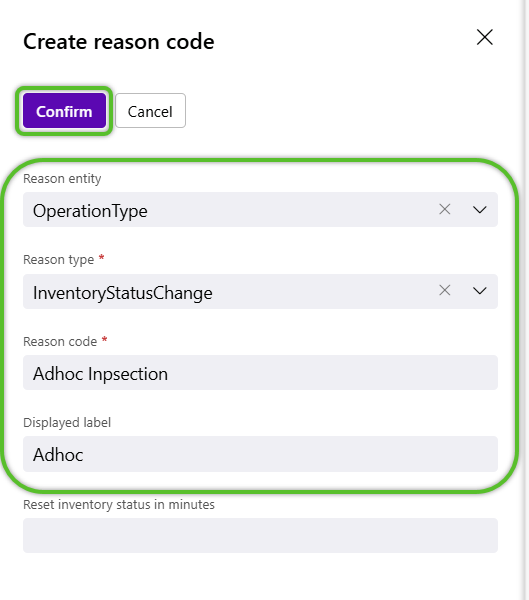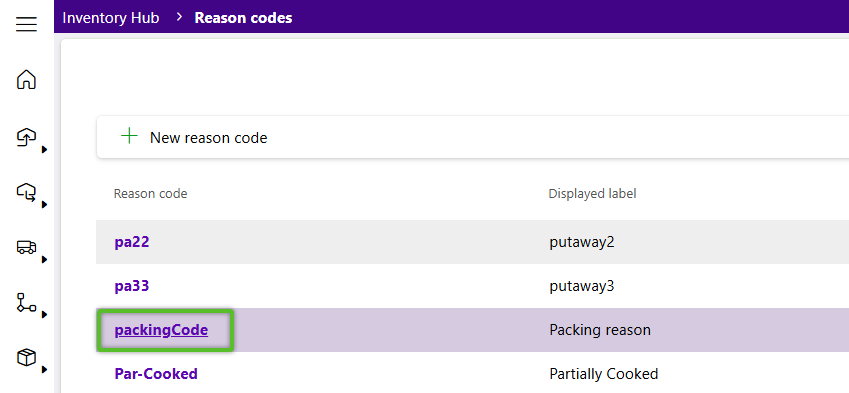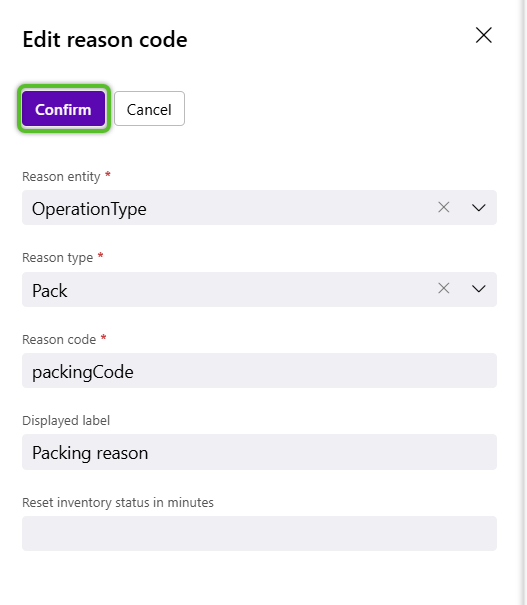Manage Reason Codes
Reason Codes allow users to provide background information for events that occur in the Warehouse. Reason Codes can also be entered from a mobile device, and in many situations are required.
View Reason Codes
1. From the Inventory Hub, click the Manage option in the top toolbar, then select Reason Codes.
The Reason Codes will display.
Create Reason Codes
1. Click the + Reason code button at the very bottom left of the Reason Code list.
2. Select the Reason entity for the Reason Code.
-
Operation Type: Applies to typical Warehouse Operations, such as Inbound, Outbound, Manufacturing, Accessorial Charges, Cycle Counts, Adjustments, Moves, etc.
-
Load Container: Applies specifically to Load Containers.
-
Invoice Type: Applies to 3PL Billing and Invoices.
3. Select the Reason type based on the selected Reason entity that applied to the new Reason Code.
4. Enter the new code's name in the Reason code field and a shortened name in Displayed label.
5. Enter the optional Reset inventory status in minutes if desired, then click the Confirm button to save the details.
The new Reason Code will be available for immediate use.
Edit Reason Codes
1. Locate the Reason Code, then click into it's Reason code hyperlink.
Edit reason code flyout will open enabled for editing.
| Last Updated: |
| 08/12/2025 |